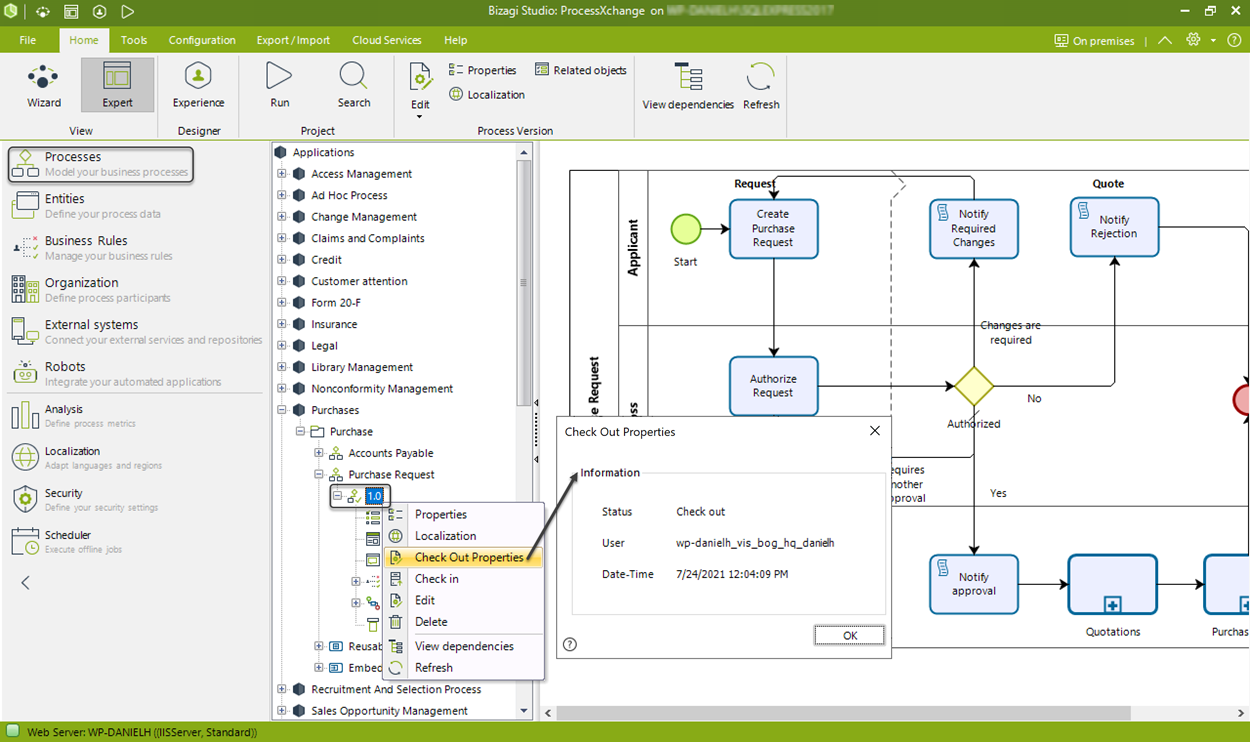Processes in Expert View
In the Expert View, you have access to all your processes with advanced configuration options.
Right-click on any node (Applications, Application name, Process, version, etc.) to view its options.
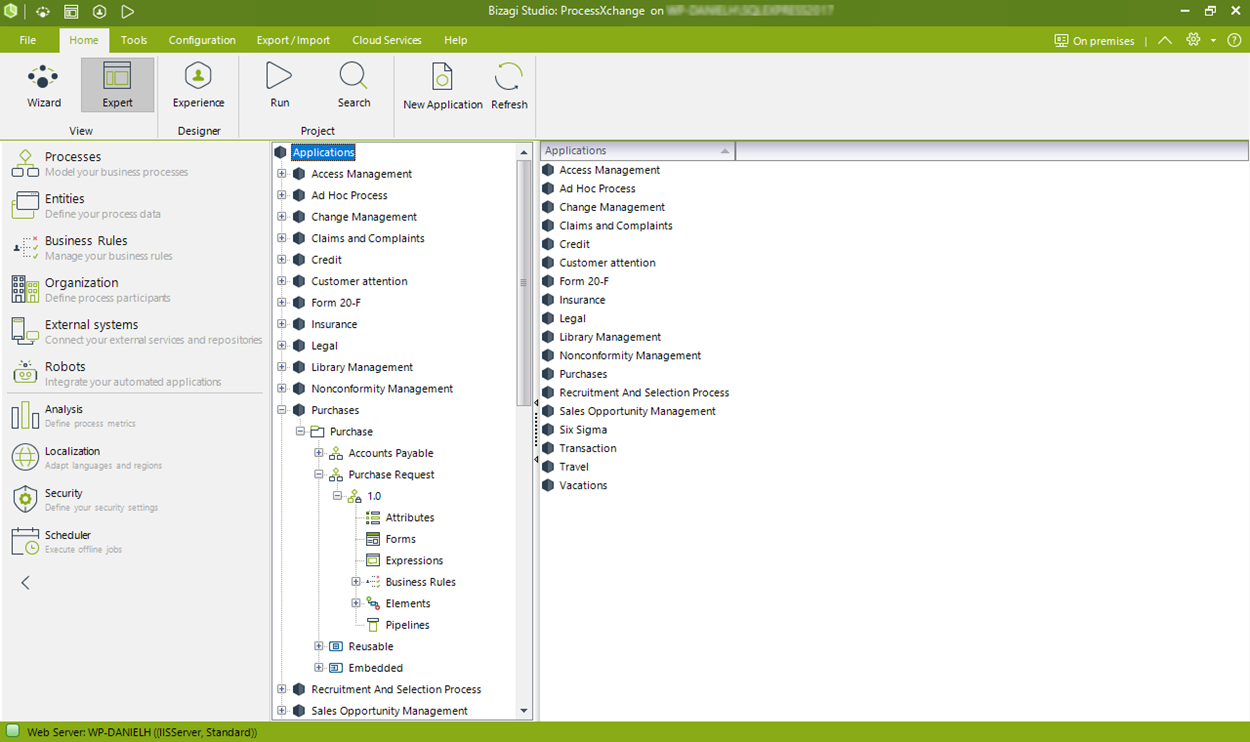
Note
Bear in mind that the following options may not be available depending on whether the selected process version is in development.
Options for Each Element
All Applications
- New Applications: Create new applications.
- Customize Columns: Customize the columns displayed in the Work Portal. Changes affect lower hierarchy elements unless those have their own configurations.
- Security: Configure the security of the element.
Application
- Properties: View the element's properties.
- New Category: Create new categories for the selected element.
- Delete: Delete the application if no dependencies are found.
- Customize Columns: Customize the columns displayed in the Work Portal for lower hierarchy levels unless overridden.
- Security: Configure the security of the element.
- View Dependencies: List in a hierarchy all elements related to this process in their configuration.
- Refresh: Reload the information stored in the database for this item and its configuration.
Processes (Default Category)
- Properties: View the element's properties.
- New Category: Create new categories for the selected element at a lower hierarchy level.
- New Process: Create a new process for the selected element.
- Delete: Delete the category if no dependencies are found.
Process Name
- Customize Columns: Customize the columns displayed in the Work Portal for lower hierarchy levels unless overridden.
- Set Process Entity: Assign a main process entity that serves as the starting point for accessing the process data.
- Work Portal Icon: Set the icon displayed in the Work Portal for this process.
- Show Diagram: Display the data model diagram for the process.
- Show Related Queries: View and customize query forms for consulting information on created cases.
- Security: Configure the security of the element.
Process Version
- Properties: View the process version's properties.
- Localization: Open the wizard to localize the process elements.
- Check-Out: Open the Process Modeler and lock it for editing by other users.
- New Version: Create a new version of the process.
- Clone: Create a copy of a process and all its associated components as an independent version.
- Deploy Process: Open the deployment wizard.
- Security: Configure the security of the element.
Version Elements
Displays all components of the process version. Each component has its own options:
- Attributes: List and edit all process attributes.
- Forms: List and edit all process forms.
- Expressions: List and edit the process expressions.
- Business Rules: List and edit the process policies.
- Templates: Forms displaying information about this process when listed after a search.
- Elements (Activities, Events, Gateways): List and edit forms for Activities and Events.
- Activities: Includes forms created through the Process Wizard. These can be edited or duplicated. You can also create a new form and set it as the main form for a task by right-clicking it.
Note
A process flow can be modified by only one person at a time.
For example, if User A checks out a process, Bizagi will prevent User B from modifying it until User A checks it back in.
When a process is checked out in the Expert View, a small green checkmark will appear. Right-click the process version and select "Check-out Properties" to see who has it checked out.